How to edit form submissions on 123FormBuilder?
If you want to make edits to form submissions, you can do so by clicking the Results button in the Form Editor of your form builder account so you could navigate to Submissions tab, where all the messages received through your form are listed, one on every line.
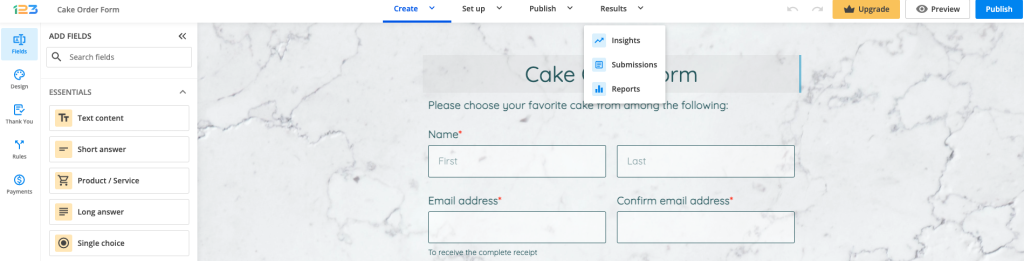
Click on the submission that you want to edit and hit the Edit button within the lightbox that appears.
Here you can change the content provided by the end user. After you have made the necessary changes, click on Update Submission. The entry will be changed in the Submissions section, from where you can resend it to your inbox. The default form report will take into account the new content automatically. However, custom reports need to be updated (simply click the Update link) in order to reflect the new content.
10 comments
Leave a Reply
Your email address will not be published.
Similar Articles
Frequently Asked Questions
Here is a list of the most frequently asked questions. For more FAQs, please browse through the FAQs page.
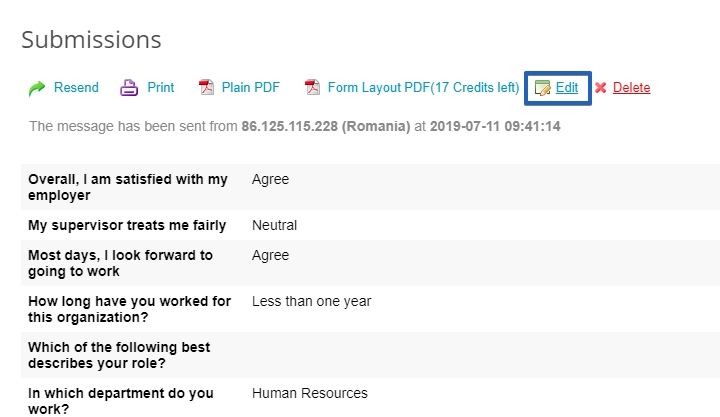
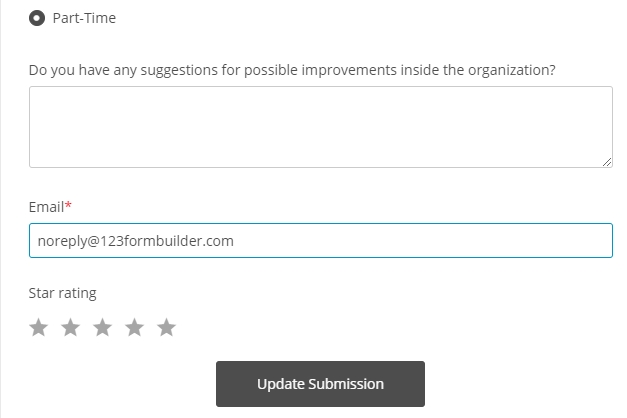
The resend sumission has a bug and not able to select from dropdown for the responses. Can you check ?
Hello,
I can see that your request has been solved on the ticket you have sent to us.
If you need any further assistance, please contact us at customercare@123formbuilder.com
Are there any news about the possibility of edit of submissions through the API?
I am thinking about using it like a service form for orders but have to share a lot of data with our customers
Hello David, I am afraid that it won’t be possible to edit submissions via API. The only actions that can be made by using API are detailed in our Developer Center. Can you please drop us an email at customercare@123formbuilder.com with more details about your scenario? Perhaps we might be able to provide a different solution. Looking forward to hearing from you!
If I edit a form that I make does that count as two forms I’ve made then?
Hi Chris! Not at all, if you make changes to a form, you will still have created that one form. Only if you choose to duplicate it would a new form be created in your account.
Will this notify the users who already completed the form to redo the form?
Hi Taylor! No, the owner will be able to edit the submission entry and the form users will not be notified. To notify them, you need to enable the edit submission option in Settings – Advanced – Submissions tab and the autoresponder. In the autoresponder you need to include the field variables. This way the user will see the updates.
The edit submission feature has two main options:
Resend confirmation message (autoresponder) every time the submission is edited -> sent to the form users
Resend notification e-mail every time the submission is edited -> sent to the form owner/form recipients
Here is a video with all the steps: Video Tutorial
If you need further guidance, feel free to go to our contact us page and our Customer Care team will be more than happy to help you. Thanks!
Can we edit a subsmission via API?
Hi Sonal,
Submission and the submission count can be retrieved using API. However, editing submissions via API is not possible.
Thanks.