[AppExchange – 123FormBuilder] Related Objects
Each Salesforce primary object can relate with one or more child objects. What does this mean? It means that in Salesforce, you have the possibility to see the records sent to the primary object and additionally receive other information related to those records.
Let’s take an example and say that you want to create records in an Account object within Salesforce. First, you will map the Salesforce fields with the form fields for the primary object, which in this case is Account.
Then, add one or more related objects that will be in relation to the main one (in this example we added an Attachment object which will send a file to the lead).
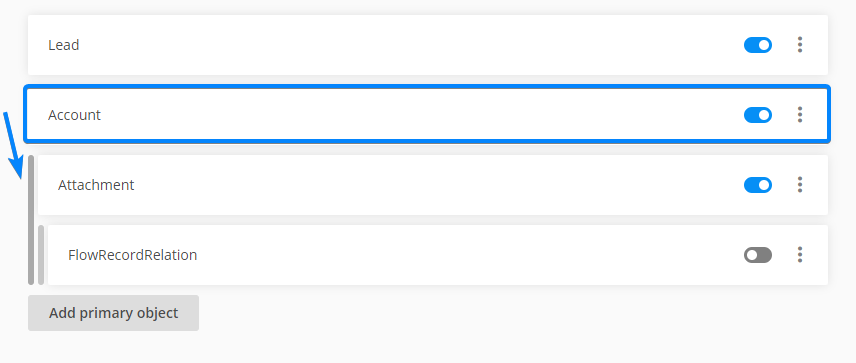
To add a related object click the Show more icon next to the previous object listing.
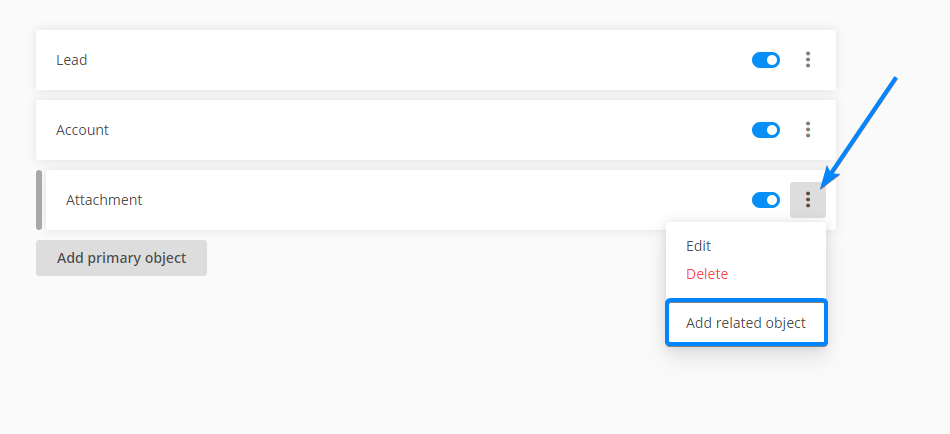
Finally, apply the needed configuration in terms of fields association to the related object:
1. Choose an object from the dropdown (the objects displayed in the dropdown menu of the second object are changing depending on which is the primary object that you selected).
2. Choose an action to be triggered after submit (create records, or update existing records).
3. Map the Salesforce fields with the form fields.
4. Click Save.
Important! If you activate the main mapping but not the secondary one, records will be created only for the primary object (in this case Account). Related child objects will send the data to Salesforce only when their parent object is enabled.
Similar Articles
Frequently Asked Questions
Here is a list of the most frequently asked questions. For more FAQs, please browse through the FAQs page.